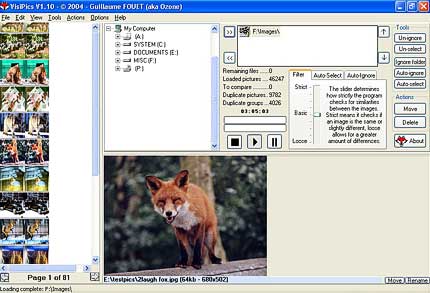
VisiPics is a software for Windows PCs designed specifically to find and remove duplicate pictures. It can be a handy tool if you have a large collection of photos and suspect there might be a lot of redundancy. Here’s a breakdown of what VisiPics does:
- Finds duplicates: VisiPics employs various image comparison techniques to identify duplicate photos on your hard drive. It can find exact matches and even similar images with slight modifications.
- Multiple filters: The software offers several filters that allow you to adjust the search criteria for finding duplicates, giving you more control over the process.
- Safe deletion: VisiPics sends duplicate images to the recycle bin by default, ensuring you can recover them accidentally if needed. It’s recommended to review the identified duplicates before permanent deletion.
- Fast processing: VisiPics is known for its speed compared to other duplicate finder programs. You can continue using your computer while it scans your photos in the background.
However, it’s important to note that VisiPics only works with pictures and isn’t designed to find duplicate files of other formats like documents or videos. Also, the latest version was released in 2013, so there might be more feature-rich options available.
If you get too many pictures on your harddrive, downloaded or photographied, from several different sources, it may happen that you have many duplicates. In that case you need a quick and easy to use program that finds and deletes all your duplicates.
VisiPics does more than just look for identical files, it goes beyond checksums to look for similar pictures and does it all with a simple user interface. First, you select the root folder or folders to find and catalogue all of your pictures. It then applies five image comparison filters in order to measure how close pairs of images on the hard drive are.
Visipic is a program that is considerably faster than any other commercial product and has an interface that let you do other things while Visipics automatically finds your duplicated images. It will detect two different resolution files of the same picture as a duplicate, or the same picture saved in different formats, or duplicates where only minor cosmetic changes have taken place.
All detected duplicates are shown side by side with pertinent information such as file name, type and size being displayed. Its auto-select mode let you choose if you want to keep the higher resolution picture, space-saving filetype, smaller filesize or all of the above. If you are insecure over what you really want to delete you can manually select the images you don’t want to keep and delete them yourself.
VisiPics is a software for Windows PCs designed specifically to find and remove duplicate pictures. It can be a handy tool if you have a large collection of photos and suspect there might be a lot of redundancy. Here’s a breakdown of what VisiPics does:
- Finds duplicates: VisiPics employs various image comparison techniques to identify duplicate photos on your hard drive. It can find exact matches and even similar images with slight modifications.
- Multiple filters: The software offers several filters that allow you to adjust the search criteria for finding duplicates, giving you more control over the process.
- Safe deletion: VisiPics sends duplicate images to the recycle bin by default, ensuring you can recover them accidentally if needed. It’s recommended to review the identified duplicates before permanent deletion.
- Fast processing: VisiPics is known for its speed compared to other duplicate finder programs. You can continue using your computer while it scans your photos in the background.
However, it’s important to note that VisiPics only works with pictures and isn’t designed to find duplicate files of other formats like documents or videos. Also, the latest version was released in 2013, so there might be more feature-rich options available.
>> Download <<<
Do you like and benefit from VisiPics?
Make a donation here, please! 🥰
The neat functions
- VisiPics is Free! If you like and want to support it, donations are welcome.
- Faster than most commercial software
- Uses dualcore processors
- Highly efficient results with adjustable similarity levels
- Easy to use Interface, preview your duplicates easily and pick the ones to delete with a simple click
- Starts to display the results while scanning, you don’t have to wait to delete your duplicates
- Smart Auto-Select mode, to save time while deleting pictures
- Tested on a 100.000 pictures 15Gb archive, full results in 3 hours only
Supported file formats
The JPEG (Joint Photographic Experts Group)
The JPEG (Joint Photographic Experts Group) image files are a lossy format. The DOS filename extension is JPG , although other operating systems may use JPEG . Nearly all digital cameras have the option to save images in JPEG format, some at different compression levels, such as “fine” and “standard.” The JPEG format supports full color and produces relatively small file sizes. Fortunately, the compression in most cases does not distract noticeably from the image. But, JPEG files do suffer generational degradation when repeatedly edited and saved. These files are best kept in original form. Because of the compression algorithm “artifacts” (blemishes) sometimes appear.
The GIF file format
The GIF file format is limited to an 8-bit pallete (256 colors). As a result, it is not used for photographic work. It is still used extensively on the Internet because of the great reservoir of GIF images available, and because it supports animation. But, is being superseded by the PNG format. The GIF format does well with images having 256 colors or fewer. It is not at all suitable for photographs.
The PNG (Portable Network Graphics) file format
The PNG (Portable Network Graphics) file format does almost everything that the GIF format does and does it better. The PNG file format supports true color (16 million colors) whereas the GIF file format only 256 colors. PNG excels when the image has large areas of uniform color. The lossless PNG format is best suited for editing pictures, and the lossy formats like JPG are best for storage because of smaller file size. Many older browsers do not yet support the PNG file format. The Adam7 -interlacing allows an early preview even when only a small percentage of the data of the image has been transmitted.
The BMP (bit mapped) format
The BMP (bit mapped) format is used internally in the Microsoft Windows operating system to handle graphics images. These files are typically not compressed resulting in large files. The main advantage of BMP files is their wide acceptance and use in Windows programs. Their large size makes them unsuitable for file transfer. Desktop backgrounds and images from scanners are usually stored in BMP files.
The PCX format
The PCX format uses a simple form of run-length encoding (a type of lossless compression algorithm). It was the native file format for one of the first popular DOS graphics programs for early PCs. Most PCX files use a color palette, but the format has also been extended to allow 24-bit images. PCX was quite popular on early DOS and Windows systems, but is nowadays rare, having been largely replaced by formats which support better compression, such as GIF , JPEG and PNG.
The TIFF (Tagged Image File Format)
The TIFF (Tagged Image File Format) is mainly for storing raster images , including photographs and line art. TIFF is a popular format for high color depth images, along with JPEG and PNG. TIFF format is widely supported by image-manipulation applications, by desktop publishing and page layout applications, and by scanning, faxing, word processing, optical character recognition, and other applications.
The TGA (Truevision TARGA)
The TGA (Truevision TARGA) is a raster graphics file format . It was the native format for some of the first graphic cards for IBM-compatible PCs to support truecolor display. TGA files commonly have the extension “.tga” on PC DOS / Windows systems, and “.tpic” on older Macintosh systems (Mac OS X uses the .tga extension). The format can store image data with 1–32 bits of precision per pixel. Color data can be color-mapped, or in directcolor or truecolor format; optionally, a lossless RLE compression can be employed. The TGA file format was originally in 1984. Several enhancements such as “postage stamps” (better known as thumbnails), an alpha channel, gamma value, and textual metadata were introduced in 1989.
A RAW image file
A RAW image file contains minimally processed data from the image sensor of a digital camera or image scanner. Raw files are so named because they are not yet processed and ready to be used with a bitmap graphics editor or printed. Normally, the image will be processed by a raw converter in a wide- gamut internal colorspace where precise adjustments can be made before conversion to an RGB file format such as TIFF or JPEG for storage, printing, or further manipulation. These images are often described as “RAW image files” (note capitalization) based on the erroneous belief that they represent a single file format, and thus deserve a common filename extension, .RAW. In fact there are dozens if not hundreds of raw image formats in use by different models of digital cameras.